Help, my Samsung Galaxy S II has boot loop issue after I installed custom firmware!!! Err… This is the first time that I faced boot loop issue on my Samsung Galaxy S2. Yes, right after I factory data reset the newly installed Lite’ning ROM v5.0. Seem like Lite’ning ROM v5.0 can’t survive factory data reset from phone and I tried to wipe data/factory reset and wipe cache partition with ClockworkMod Recovery also did not help. Reinstall Lite’ning ROM through Odin again also does not help to solve boot loop issue. No worry, here is the step by step guide to solve boot loop issue on Samsung Galaxy S2.
Prerequisites
Download Odin3 v1.85 here.
Download official Samsung Galaxy S2 firmware here.
Prerequisites
- Odin3
- Stock Firmware
- Press and hold down Volume Up + Home + Power buttons at the same time.
- Release all buttons when you see SGS2 Logo.
- ClockworkMod Recovery or stock Recovery Mode will be loaded then.
- Select wipe data/factory reset.
- Then select Yes — delete all user data.
- Turn off your phone after that.
- Press and hold down Volume Down + Home + Power buttons at the same time.
- Press Volume Up button when warning prompt.
- Odin download mode will be loaded.
- Connect USB cable to your phone.
- At PC, extract the stock firmware .tar file that you downloaded to Firmware folder.
- Then bring up Odin3.
- Click on PDA.
- Select the .tar at Firmware folder.
- Click Start then.
- Remove USB cable from your phone when you see green PASS! at Odin3.
- That’s all and enjoys the stock firmware.
Download Odin3 v1.85 here.
Download official Samsung Galaxy S2 firmware here.


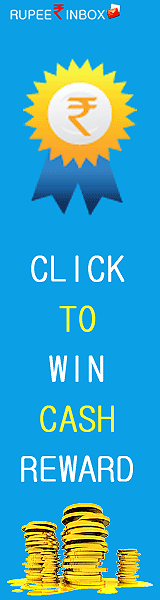


1 comments:
My home button isn't a button. its effin glass. nothing happens. Stupid LTE S2 bullcrap
Post a Comment